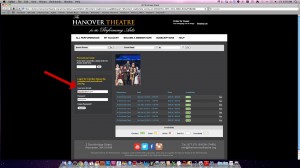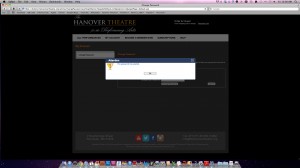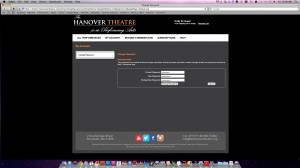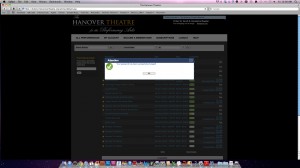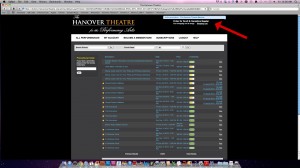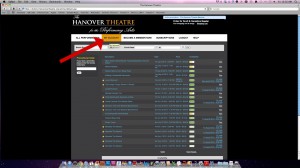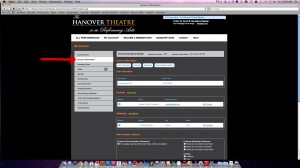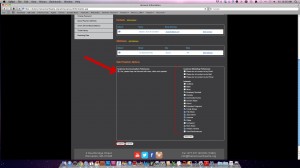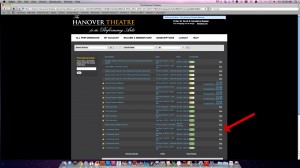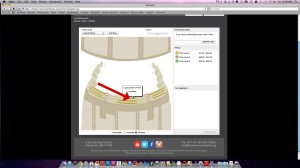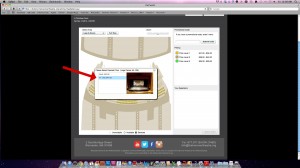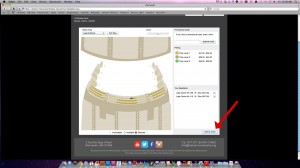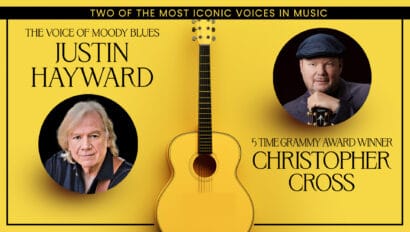We’re very excited to share our new website and ticketing software with you! In order to help our members smoothly transition to our new login and ticket purchase process, here is a step-by-step tutorial to help you along:
- As soon as you click any “Buy Tickets” button from our new website, you will be automatically directed to our ticketing software. MEMBERS: Please note that you should login FIRST, before selecting your show date. This is how our system will recognize that you are a member and will offer you your discounted ticket prices. If you wait to login later during the process you will be charged full price.
- If this is your first time logging in to the new software, you will be told that you will be told that your password has expired and you need to set a new one.
- If you were logged in successfully, you’ll notice your name will appear at the top of the screen.
- One of the great features about this software is that you will have full control over the communication you receive from us! We highly recommend that you jump right in and update your preferences now. Simply click on “My Account” in the top menu bar, then click on “Account Information” and update your emailing preferences along with the details of the types of shows and events you are interested in.
- Now that you have all of your account information updated, let’s buy some tickets! Since we lost your original desired show page along the way, you should now see a full list of our upcoming shows (this will not happen in the future. When you login you will stay on your original show page). Scroll through the pages of show listings until you find your desired show and applicable date. Click on the “buy” link on the right side.
- Click on the seating chart to select the general section you would like to purchase tickets in. From there, based on availability, click on the seats you would like.
- A window will pop up with a view of the stage from that seat, along with the applicable pricing information. It is important here for members that you select the price reflecting your member discount.
- Once you’ve completed your seat selection, simply click on “Add to Order” in the bottom right of the screen.
- This will now take you through checkout and you can finish purchasing your tickets!
If you have any questions, please call the box office at 877.571.SHOW (7469) between normal business hours (Mon-Sat: 10am-6pm) and someone will be happy to assist you. We hope you enjoy the new site!